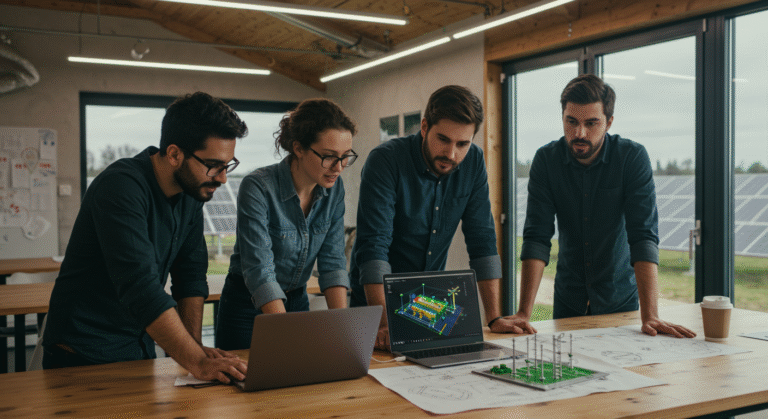Recover Deleted Files for Free [Step-by-Step Guide]
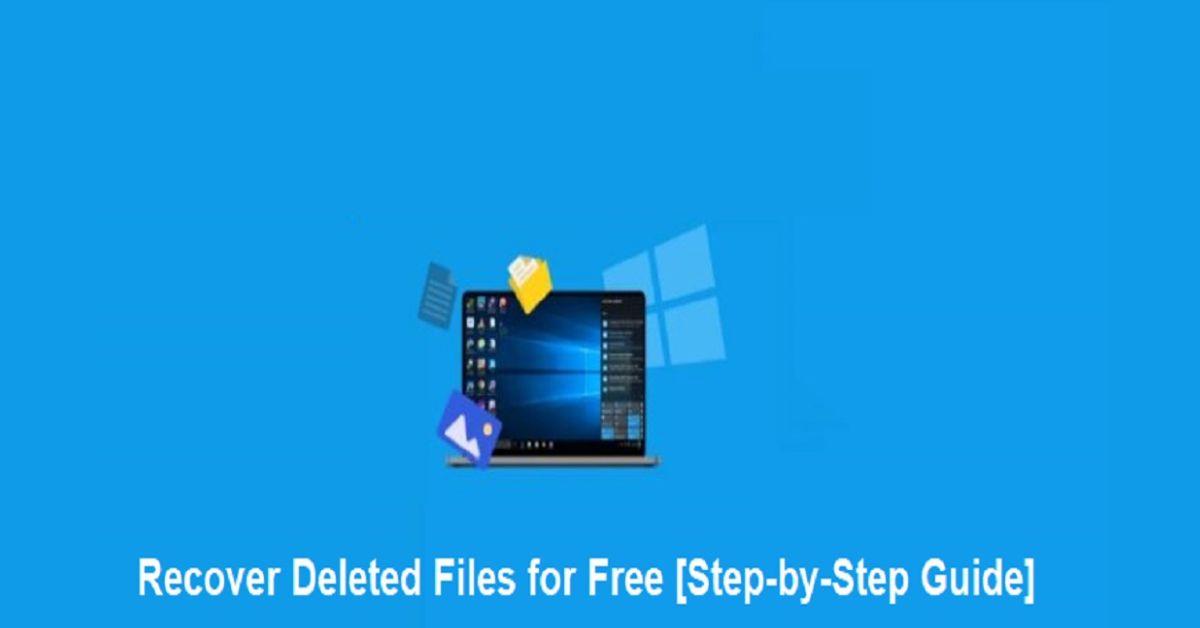
Data loss has become a common threat these days. There are several reasons, such as accidental deletion, formatting, software errors, or malware attacks, etc. why data usually gets deleted from any device. Regardless of the causes for data loss, multiple free data recovery methods are available that you can try to restore lost files, and that’s without any cost.
This guide will walk you through different methods on how to recover deleted files for free, using both built-in OS tools and free data recovery software. Whether you are on a Windows PC or macOS system, these methods can help you recover data lost due to any scenario. Let’s explore in detail!
What Happens When a File Is Deleted on Your Device?
When you delete a file on your device, either accidentally or intentionally, it is not permanently erased. Instead, the space deleted files were occupying will be marked available for new files, and the system hides its index. Until that space is overwritten by new data, the file is still recoverable.
This means that the sooner you try to recover a file, the higher your chances of success. Delayed recovery increases the risk of the file being permanently overwritten.
Common Reasons for Data Loss on Your Device
In this part of the article, we’ve outlined some common reasons why files usually get deleted on your device (Windows computers or Macs):
- Accidental Deletion: Sometimes, users unintentionally remove all files or folders from their device. If you are emptying your device’s Recycle Bin or any other folder, make sure you have a proper backup of important files.
- Hardware Failures: Sudden hard drive failures or SSD malfunctions are one of the main reasons for unexpected data loss. This generally occurs due to issues like bad sectors, physical damage, overheating, or general wear and tear.
- Unexpected Power Outages: A sudden loss of power damages internal components of your device and results in data loss instances. To avoid such cases, it is better to keep your device connected to a surge protector or uninterruptible power supply (UPS).
- Virus or Malware Attacks: Malicious programs like viruses or malware cause serious data loss by deleting, encrypting, or corrupting files stored on your device. Some viruses may also target system files, making the device unusable.
Free Methods to Recover Deleted Files
Now that you are familiar with the reasons for data loss on your Windows PC or Mac, there are several free data recovery methods available that you can apply to restore your lost files. Let’s go with the methods one-by-one to get your deleted files back:
Method 01: Check Recycle Bin (Windows) or Trash (Macs)
As mentioned above, the deleted files are not permanently erased from your device. It first goes to the Recycle Bin (Windows) and Trash (Mac) and remains there until permanently removed. You can go through the following steps to restore your lost files:
Windows’s Recycle Bin Folder:
- Launch the Recycle Bin folder on your Windows PC.
- Locate the deleted file you need to restore.
- Right-click on it and select the Restore option.
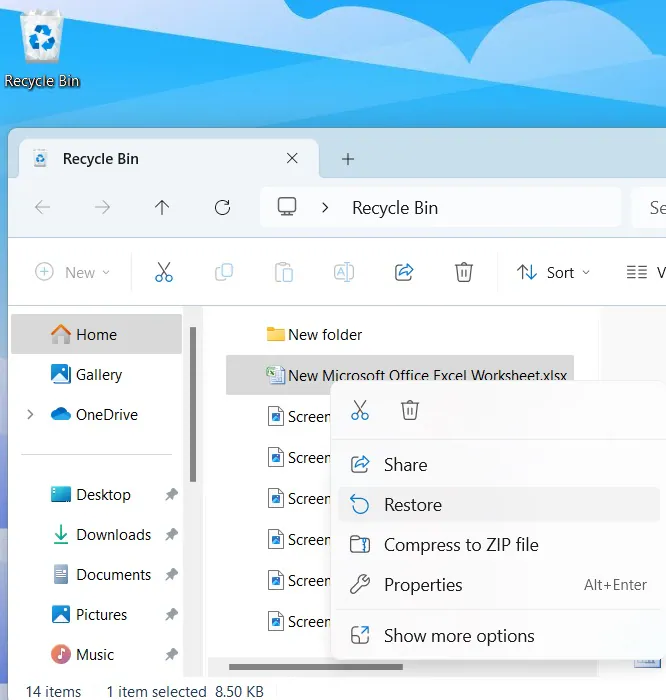
macOS Trash Folder:
- Open the Trash folder from your dock.
- Locate your deleted file and drag it out.
- Alternatively, you can also right-click on the deleted file and select the Put Back option.
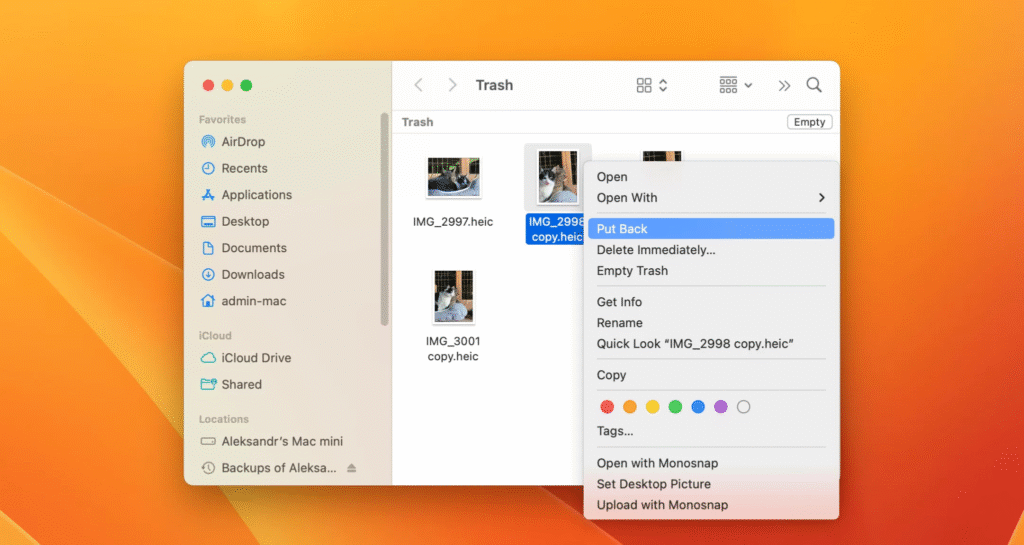
Method 02: Check File History or System Restore (Windows)
If the deleted file is not present in the Recycle Bin folder, it might have been permanently erased. In such cases, you can check any previously created backups on your device. Windows OS provides built-in File History or System Restore utility, which, when synced on your PC, creates automatic backups. For this:
File History:
- Go to the folder where the deleted file was earlier stored.
- Right-click anywhere inside the folder and select Restore previous versions.
- Select the correct version of your deleted file and select Restore.
System Restore:
This utility allows you to restore lost files only if it was a part of the system settings or installed software. To restore your file:
- Click the Start menu, go to System Restore.
- Go through the on-screen instructions to revert your system to an earlier state.
Method 03: Use Time Machine Backups (Mac)
Like Windows File History backup, macOS provides a built-in Time Machine backup utility, which, when enabled on your Mac, creates an automatic backup of the stored files. Follow the below steps to restore your lost files using Mac’s Time Machine:
- Firstly, open the folder where the deleted file was originally stored.
- Launch Time Machine (using Spotlight or menu bar).
- Now, go to the previous data when the file existed.
- Select the file and select Restore.
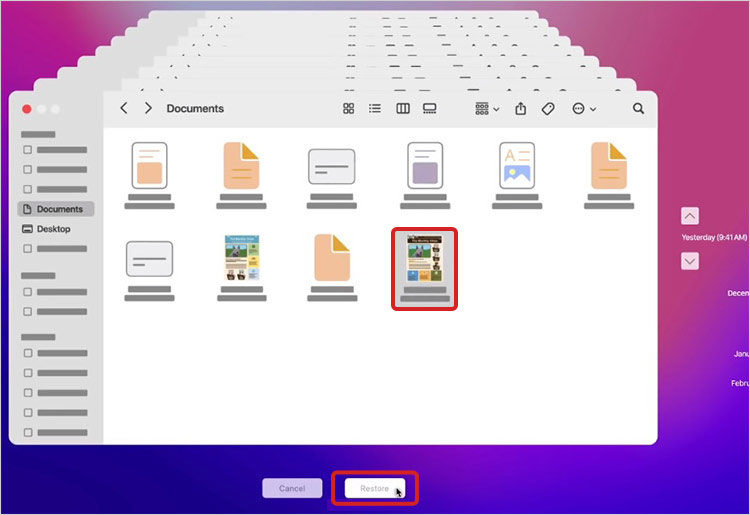
Method 04: Check Cloud Backups (Google Drive, OneDrive, iCloud)
Along with the OS’s built-in backup utility, you can create a backup of your files using external drives or cloud backup utilities, such as Google Drive, OneDrive, and iCloud. Here’s how you can use these cloud backups to recover your lost files:
Google Drive:
- Open a web browser, go to drive.google.com.
- Click on Trash from the left sidebar.
- Right-click on the deleted file you want, then select Restore.
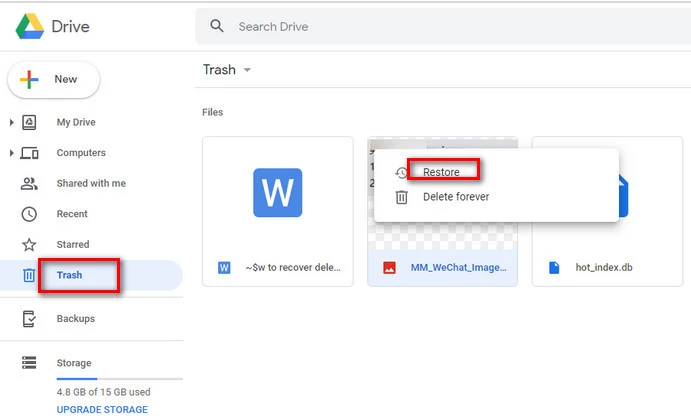
iCloud Drive:
- Visit iCloud.com.
- Launch iCloud Drive, click on the Recently Deleted folder.
- Select the file you want and click Recover.
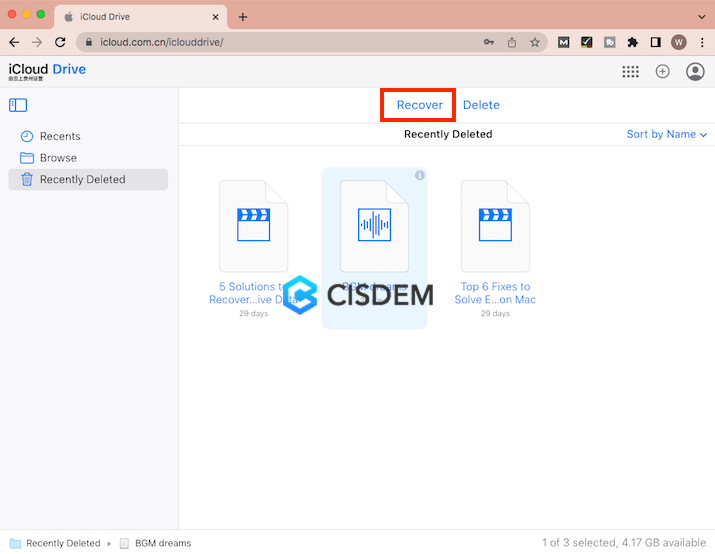
What If You Don’t Have Any Backup of Lost Data?
Instances may occur when you don’t have any previously created backup of your lost files. If you ever experience such a case, don’t worry. Use a free data recovery software to recover your lost files without any cost. There are several such recovery tools available online, but the Stellar Data Recovery Free software is quite popular among users. This all-in-one data recovery software allows you to restore your files deleted due to multiple reasons, including accidental deletion, formatting, virus attacks, or any other reason.
You can use the Stellar Data Recovery Free tool to recover files stored on any internal or external storage devices, such as hard drives, SSDs, USB drives, etc. The software allows you to restore files up to 1 GB for free. To restore files of larger size, you can use the available premium versions. This free data recovery software is also compatible with both Windows and macOS.
Here are the quick steps that you can follow to restore your files using the Stellar Data Recovery Free tool:
Step 1: Download and install the Stellar Data Recovery Free software from its official website on your Windows PC or Mac.
Step 2: Launch the software and from the homepage, select the type of file you want to restore and click Next.
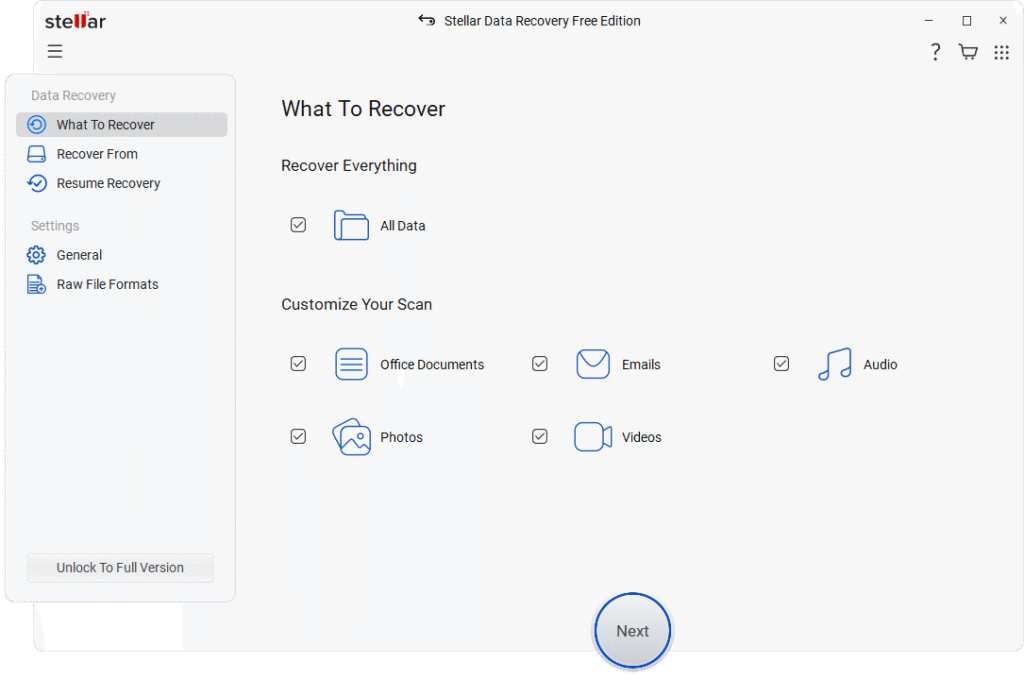
Step 3: Now, select the storage drive where your deleted file was earlier stored and tap the Scan button to begin the scanning process.
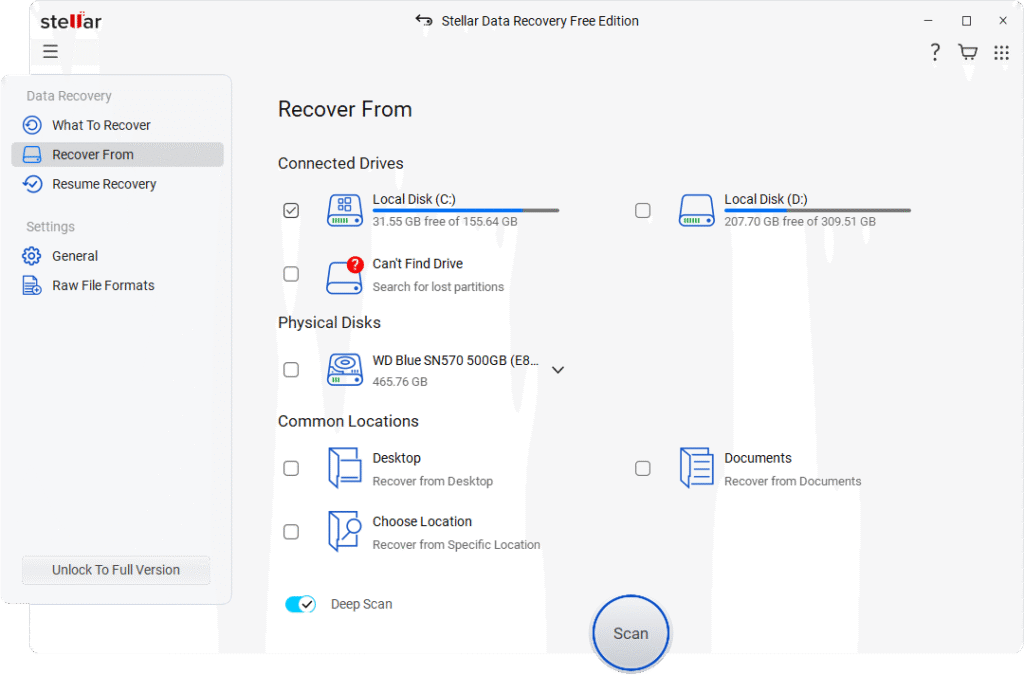
Step 4: Once the scan is done, preview the recoverable files, choose whatever you want to restore and click Recover.
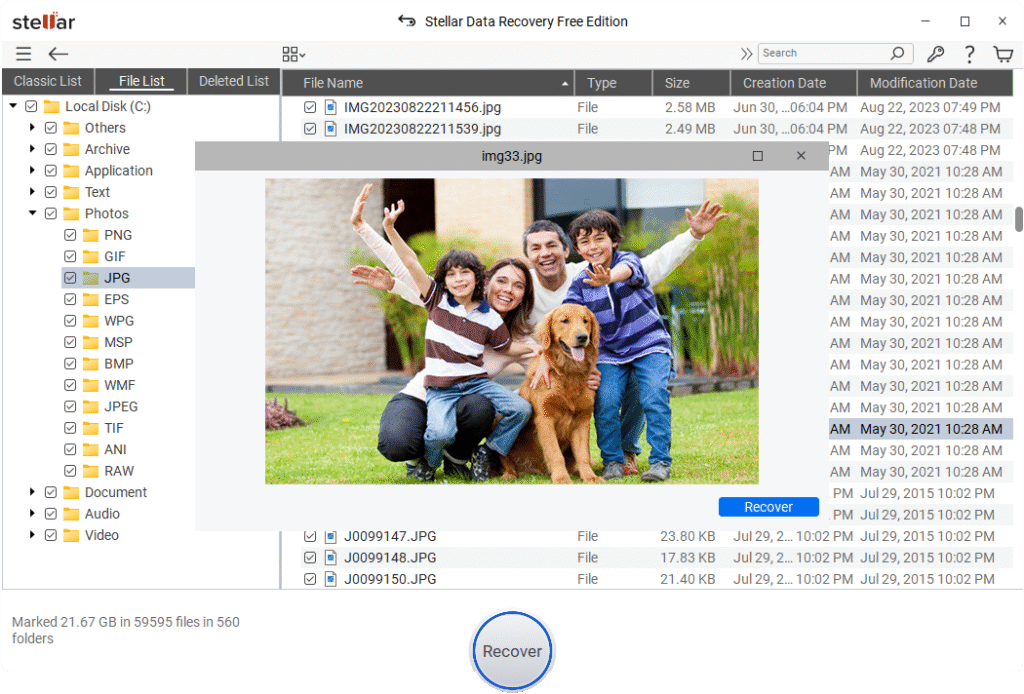
Additional Tips for Better File Recovery
The above free data recovery methods are sufficient to recover your files deleted due to any reason. Moreover, here are some additional tips that you can follow to consider better and hassle-free data recovery:
- Stop using the drive immediately after deleting a file to prevent overwriting.
- Install recovery tools on a separate drive or external device.
- Recover files to a different location from where they were deleted.
- Do not defragment your disk before recovering data—this could overwrite lost files.
- Back up regularly to prevent future loss.
Conclusion
Unexpected data loss is really painful as it can put you in trouble. Whatever is the reason for data loss on your device, the aforementioned methods will help you find your lost files on Windows without any cost. Start with the Recycle Bin or Trash, then try the built-in backup utilities. If required, you can use third-party free data recovery tools like Stellar Data Recovery Free.
Always recover to a different drive, avoid using the affected storage device, and remember: prevention is the best protection. Set up backups now to save yourself the trouble later.