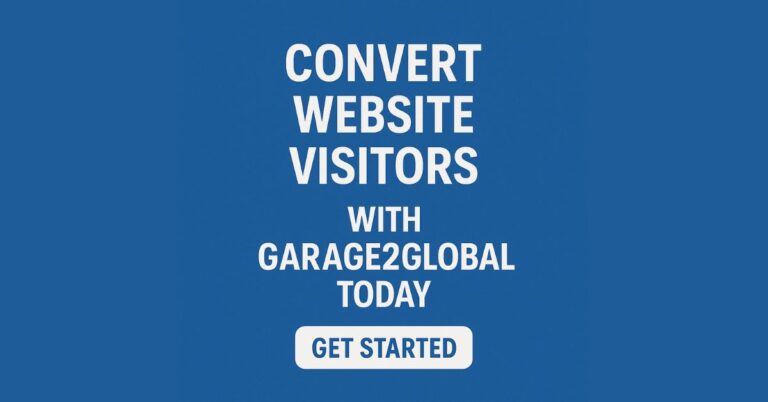Cloud Secure Review: lock Google Drive, OneDrive, Dropbox and Box on your PC the right way
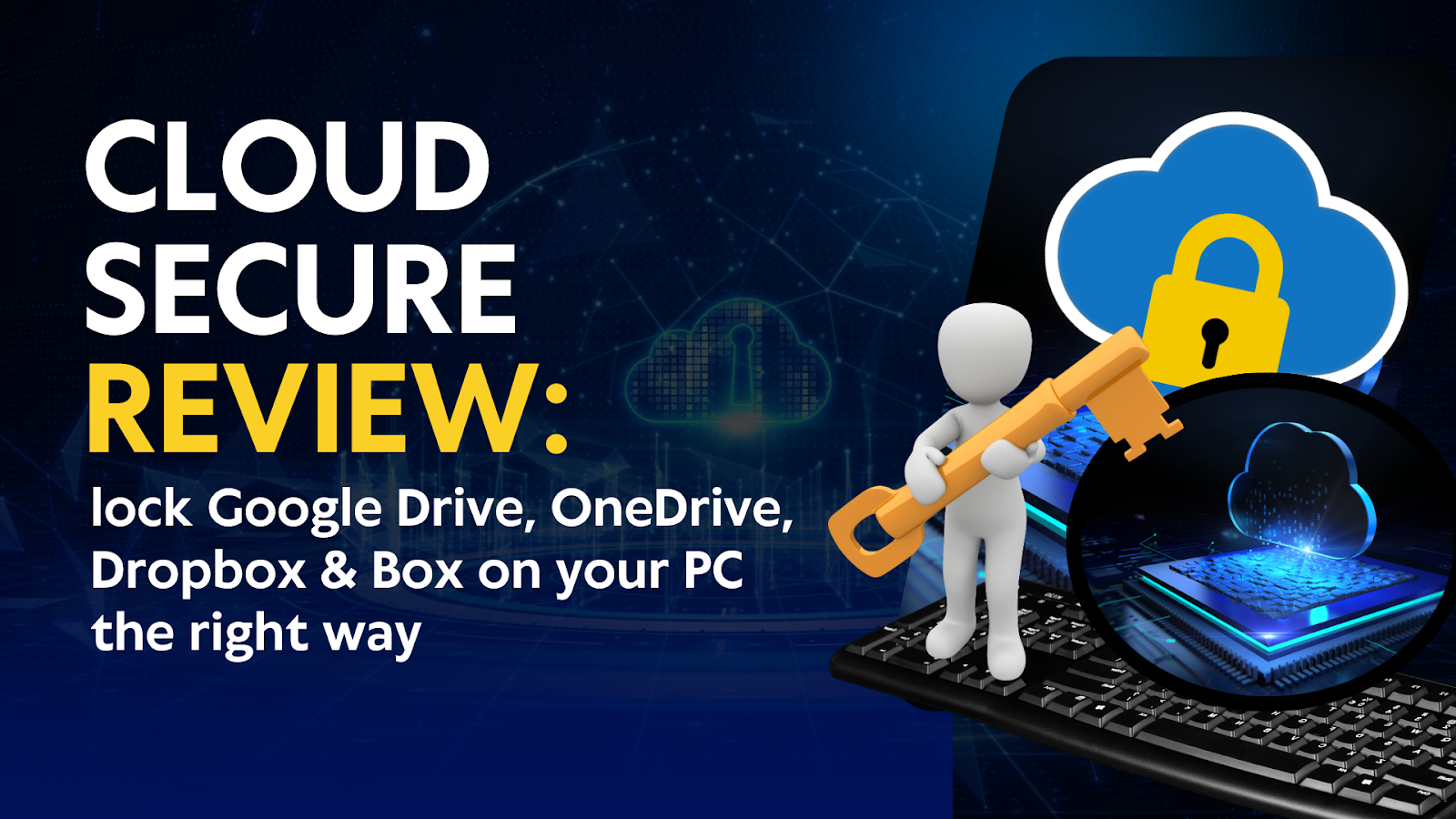
The quick answer you came for
You want a working, step by step way to block prying eyes from opening your cloud folders on a computer while still letting your files sync in the background. Cloud Secure by NewSoftwares adds a password gate on the desktop that locks Google Drive, OneDrive, Dropbox and Box folders and still lets you open them in a protected view when you need them. It supports a single master password across multiple cloud accounts, and there is a builtin “protected view” workflow plus a master key recovery option.
If you prefer builtin tools, OneDrive Personal Vault adds an extra identity check for a private area and Dropbox or Box can add passwords to shared links. Those help when sharing files, but they do not prevent someone with access to your Windows session from opening your local sync folders. That is the exact gap Cloud Secure solves.
What this review covers
- What Cloud Secure actually does and when to use it
- Complete tutorials: locking each cloud service on Windows and using protected view
- Recovery and password hygiene inside the app
- Builtin alternatives for Microsoft, Google, Dropbox and Box, with exact steps
- Troubleshooting checklists that fix the most common roadblocks
- Ways to keep syncing while keeping content private on a shared PC
- Comparisons: Cloud Secure vs Folder Lock, vs USB Secure, and when each makes sense
- Realworld tips for family, home office, and shared computers
What Cloud Secure is and is not
Cloud Secure is desktop software that password protects access to installed sync folders for Dropbox, Google Drive, Microsoft OneDrive and Box. You can use one master password to lock all or any of these accounts, then open them through the app’s protected view to work normally while the folders remain blocked from their original locations. It auto detects installed cloud accounts and lets you lock or unlock in one click. Supported platforms include Windows 7 through Windows 11 and several Windows Server editions.
Cloud Secure is not end to end encryption for your cloud account. It does not replace features like OneDrive’s Personal Vault or Dropbox’s encrypted transfer. It places a local gate on your PC to stop casual access, shoulder surfing, or a roommate opening your sync folders while your session is unlocked. You still keep your normal cloud logins and security settings.
Cloud Secure pricing at a glance
| Product | License | Indicative price |
| Cloud Secure | Onetime | 34.95 |
Pricing reference: NewSoftwares [https://www.newsoftwares.net/] official store. Check the cart for your region and current promotions.
Set up Cloud Secure the right way
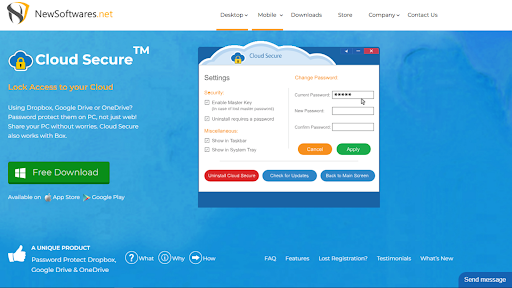
1) Install and create your master password
- Download Cloud Secure for Windows from the official site and run the installer.
- Launch Cloud Secure and create a strong master password. This password locks the app and any connected cloud folders.
- Enable the Master Key recovery option so you can recover access with your purchase serial if you ever forget the password.
Pro tip: Store the serial and master password in a reputable password manager or a secure paper record kept offline.
2) Let the app find your cloud folders
Cloud Secure autodetects the desktop clients for Google Drive, OneDrive, Dropbox, and Box. You’ll see them listed in the dashboard. If a client is missing, install or sign in to that cloud client first, then relaunch Cloud Secure.
3) Lock a single cloud account
- In the Cloud Secure dashboard, toggle Protection On for the target service, for example OneDrive.
- Cloud Secure sets the status to protected and blocks direct access from the original folder path. If someone tries to open the OneDrive folder in File Explorer, they get access denied.
- To work with your files while protection stays on, click View inside Cloud Secure to open the protected view of that cloud folder.
4) Lock them all with one click
Use the Lock All or Unlock All actions when you move between shared and private environments. The single master password controls every connected cloud account.
5) Keep files syncing while locked
Protected view lets you view and modify files, and your cloud clients keep syncing even while protection is on. You get privacy plus uptodate content.
6) Change your Cloud Secure password on a schedule
Open Settings inside Cloud Secure and use the change password screen. Use a unique, long passphrase you can remember.
How to lock each cloud drive with Cloud Secure?
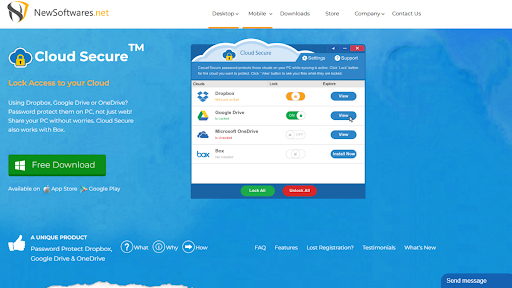
The steps are the same pattern, but here are the servicespecific notes taken from the vendor’s howto pages.
Lock OneDrive on Windows
- Open Cloud Secure.
- Set Protection On for OneDrive.
- Access your OneDrive files through the View button. The original OneDrive folder remains inaccessible while protected.
Lock Google Drive on Windows
- Open Cloud Secure.
- Toggle Protection On for Google Drive. The status color shows green when active.
- Work in View. When you close Cloud Secure, the local Google Drive folder stays blocked.
Lock Dropbox on Windows
- Open Cloud Secure and set Protection On for Dropbox.
- Use View to open files with protection still active.
- The standard Dropbox folder path cannot be opened directly while protection is on.
Lock Box on Windows
The same routine applies: enable Protection On, then use View for a protected session. The Box folder path remains hidden or inaccessible outside the app while protection is on.
Protected View explained
Protected view is the safe doorway Cloud Secure creates when protection is on. You click View, work with files as normal, and close the app when done. During the session your sync client continues to update files. Outside the app, the original local folder path cannot be browsed. This is the feature that lets you keep sync active on a shared PC without leaving content exposed.
Recover access if you forget your password
Cloud Secure includes a Master Key recovery workflow. When enabled, you can recover access by entering your serial number in the Master Password field. This is only available in the full version and only if you enabled Master Key in advance. If you disable Master Key, there is no recovery path.
Builtin alternatives and how to use them
Sometimes you want native controls for sharing or collaboration. These do not replace Cloud Secure’s local lock, but they are essential for safe sharing over the internet.
OneDrive Personal Vault for especially sensitive files
Personal Vault adds an extra identity verification step to access a special area in OneDrive. It supports two factor authentication and can be unlocked with Microsoft Authenticator. Files in the vault cannot be shared.
Quick start:
- In OneDrive, enable Personal Vault and set your verification method.
- Move your most sensitive files into the Vault.
- Lock the Vault when finished.
When to use this: you need an extra check on top of your account signin, especially for ID scans, tax documents or financial records.
Share OneDrive files with external people safely
Use the Specific people setting and adjust permissions for each recipient so links only work for intended people. Set expiration and restrict editing.
Steps:
- Right click a file in OneDrive and select Share.
- Open Link settings and choose Specific people.
- Decide if editing is allowed, then send.
Stop or pause OneDrive syncing on a shared PC
If you need to halt sync during a meeting or when handing your laptop to someone, you can pause or unlink.
- Pause sync: click the OneDrive cloud icon, choose Pause syncing.
- Quit OneDrive: select Quit OneDrive from the menu.
- Unlink account: Settings or Preferences, then unlink this PC.
Tighten Google Drive sharing
To remove access on files or folders, open Share, find the person, and remove access. To restrict a link broadly, set General access to Restricted.
Shared drives vs shared folders in Google Drive
Shared drives belong to the team. Content persists when members leave and you manage roles like Manager or Content Manager. Shared folders live in a person’s My Drive and ownership follows the individual. This difference matters when you need longterm control.
Admin note: to remove members from a shared drive or change roles, use the Admin console Manage shared drives view and adjust access or remove members.
Passwordprotect shared links on Dropbox
When sharing, set or change link permissions and add a password and expiration on supported plans. This helps prevent unwanted forwards.
Passwordprotect shared links on Box
Box supports passwords on open shared links. Paid plans allow you to require a password and set rules like autoexpiration.
Tutorials for common requests beyond Cloud Secure
Below are fast, copy paste steps you can follow today.
Keep cloud files private on a shared Windows PC
- Create a standard Windows account for guests or family.
- Sign out or lock your account before stepping away.
- Use Cloud Secure to lock all cloud folders while your session is active.
- Place the most sensitive items in OneDrive Personal Vault or equivalent.
Prevent OneDrive from syncing for a while
- Click the OneDrive icon in the taskbar.
- Select Pause syncing and choose a duration.
- Resume when ready.
Securely share a file with an external client on OneDrive
- Right click the file, choose Share.
- Link settings → Specific people, set expiry and disable editing if needed.
- Enter the client’s email and send.
Remove someone’s access to a Google Drive folder
- Open the folder and click Share.
- Next to the person’s name, choose Remove access and Save.
- Change General access to Restricted if needed.
Why Cloud Secure often beats “just sign out”
Signing out of the sync client stops syncing and can trigger reindexing later. Unlinking removes the account from the device entirely. Cloud Secure gives you a middle path: keep the sync engines running while blocking casual access to the folder path. That hybrid is exactly what many home users and small teams need on shared workstations.
Where Cloud Secure shines
- Shared home PCs that stay signed in to sync large photo libraries
- Freelancers who hand a laptop to a client or camera operator but want cloud content offlimits
- Family computers where kids use the same Windows session
- Boutique studios that need privacy without the overhead of enterprise device control
The protected view solves the daily tug o fwar between privacy and convenience.
Cloud Secure vs alternatives
Cloud Secure vs Folder Lock
Folder Lock is encryption and locking software with AES 256 lockers and optional cloud backup for those lockers. It secures content you move into encrypted containers and can sync those encrypted lockers to Dropbox, Google Drive, or OneDrive. Cloud Secure instead locks access to the standard sync folders of those services and lets you keep using them as is. Use Folder Lock when you want true encryption at rest in a special vault. Use Cloud Secure when you want to keep your normal cloud workflow while blocking local snooping.
Cloud Secure vs USB Secure
USB Secure protects portable drives with a password and a virtual drive access mode. That is ideal for removable media. Cloud Secure is for cloud sync folders on the computer itself. Different problems, different tools.
Copy Protect as a companion for media distribution
If your goal is to stop recipients from copying or resharing your local media files, NewSoftwares sells Copy Protect to wrap media and documents in a viewer that restricts copying and casual duplication. That is different from protecting cloud folders on a PC. Use Cloud Secure to restrict local access to installed cloud accounts, and use Copy Protect when you distribute files and want to limit copy actions on recipients’ machines. Check the NewSoftwares store for licensing and positioning among their desktop tools.
Make sharing actually safe
A few practical moves help no matter which cloud you use.
- Add a password and expiry to shared links where supported. Dropbox and Box both support this on many paid plans.
- Prefer OneDrive “Specific people” links for outside collaborators. This ties the link to identities and reduces leaks.
- For Google Drive teams, use Shared drives for content that must outlive staff turnover. Reserve My Drive for personal work.
- Keep an eye on who still has access and remove old collaborators regularly.
Troubleshooting guide
Cloud Secure does not list my cloud account
- Confirm the desktop client for Google Drive, OneDrive, Dropbox or Box is installed and signed in.
- Close and relaunch Cloud Secure so it redetects accounts. The app is designed to autodetect supported clients.
I turned on protection but can still open the folder from File Explorer
- Verify Protection On shows active for that service.
- Work through the View button. Protected view is how you access files when protection is active.
Files stopped syncing after I locked the folder
- Protected view is designed so files keep syncing while protected. If your sync client shows errors, toggle View to reopen the session and check status in the client’s own tray menu.
- If you previously paused or quit OneDrive, resume or relaunch it.
I forgot my Cloud Secure password
- Use the Master Key recovery workflow with your serial number, but only if you enabled it earlier and you have the full version. Otherwise there is no recovery path.
I shared a OneDrive file and want to revoke it
- Open Manage access for the item and remove the recipient, or replace the link with Specific people.
Someone still has a Google Drive link I sent
- Open Share, set General access to Restricted, and remove any individuals you no longer want to keep.
I need to stop OneDrive from syncing during a presentation
- Pause syncing from the OneDrive tray icon, or quit OneDrive temporarily. Resume later.
We need links with passwords
- Use Dropbox or Box link password features where available. For Box, set a password and expiry on shared links.
Practical scenarios
Family computer
You want photos to keep syncing from phones to a home OneDrive but do not want anyone to browse them from the desktop. Use Cloud Secure to lock OneDrive and teach family members to use View when they need to work with albums. For any extra sensitive material, store it in Personal Vault.
Freelancer on a client site
You hand your laptop to an editor so they can check an export. You do not want them browsing your Google Drive project history. Keep protection on for all cloud accounts and work via View.
Small studio with interns
Switch to Google Shared drives for team assets and enforce rolebased access. Use Cloud Secure on shared workstations to block casual local browsing of synced folders between sessions.
Which tool for which job
| Goal | Use this |
| Lock local access to synced cloud folders while keeping sync active | Cloud Secure protected view |
| Encrypt and lock files in special vaults, with optional cloud backup of the vault | Folder Lock lockers |
| Passwordprotect removable USB drives | USB Secure |
| Add password and expiry to shared links | Dropbox or Box link settings |
| Extra identity check for a small private area in OneDrive | OneDrive Personal Vault |
Sources for capabilities referenced above.
Admin and sharing actions
| Platform | Action |
| OneDrive | Share to Specific people for secure external sharing |
| OneDrive | Pause or quit syncing when needed |
| Google Drive | Remove access and set General access to Restricted |
| Google Workspace | Manage Shared drives membership and roles |
Official steps and references.
Cloud Secure review verdict
Cloud Secure does one job and does it cleanly. If your pain is local privacy on shared or semishared Windows computers while keeping cloud sync seamless, Cloud Secure’s protected view and onepassword control are a smart, affordable fix, especially for home users, students, freelancers and small studios that do not want enterprise device control stacks. The product is actively listed with Windows 11 support, servicespecific howtos, and a onetime price that is easy to justify for a simple privacy win.
FAQs
1) Does Cloud Secure encrypt my cloud data?
No. It gates local access on your Windows machine and lets you open content in protected view while keeping the original folder path blocked. Your cloud provider still handles its own encryption and account security.
2) Can Cloud Secure keep syncing while locked?
Yes. The protected view model is designed so files continue to sync while protection is on. You work through View and keep your folders blocked outside the app.
3) What happens if I forget my Cloud Secure password?
If you enabled Master Key recovery in the full version, you can recover access with your serial number. Without that, there is no recovery.
4) How is Cloud Secure different from OneDrive Personal Vault?
Personal Vault adds extra identity verification for a private area inside OneDrive and does not allow sharing from that area. Cloud Secure locks your local sync folders from being browsed on Windows. They solve different problems and can be used together.
5) Can I passwordprotect Dropbox or Box links?
Yes. Dropbox and Box both let you set passwords and add expiration on shared links on many paid plans. This controls internet sharing, not local folder access.
6) How do I stop OneDrive from syncing temporarily?
Use Pause syncing from the OneDrive tray menu or Quit OneDrive to stop it until you relaunch.
7) Can I remove someone’s access to a Google Drive folder later?
Yes. Open Share on the item, remove the person, and set General access to Restricted if needed.
8) Shared drives vs shared folders in Google Drive, which is safer for teams?
Shared drives are owned by the team, not an individual. Files stay put when people leave, and you manage roles. Shared folders live in someone’s My Drive. For longterm control, use Shared drives.
9) Cloud Secure vs Folder Lock: which should I buy?
If you want encryption vaults and secure backup of those vaults, choose Folder Lock. If you want your regular cloud clients to keep working while you block local browsing on a shared PC, choose Cloud Secure. Many people use both.
10) Cloud Secure vs USB Secure: are they related?
Both are from NewSoftwares but for different jobs. USB Secure locks removable drives. Cloud Secure locks local cloud sync folders on a PC.
11) Can I use Cloud Secure on Windows 11?
Yes. The product pages and howto documentation list modern Windows support.
12) What does Cloud Secure cost?
The store currently lists Cloud Secure at a onetime 34.95 for Windows.
13) How do I share OneDrive files with outside clients without exposing everything?
Use Specific people links, set expiry, and restrict editing. This keeps links bound to identities.
14) How do I keep kids out of cloud photos on a family PC without signing out?
Lock all cloud accounts in Cloud Secure and teach adults to use View. For especially sensitive items, store them in OneDrive Personal Vault.
15) Can I use Cloud Secure with multiple cloud accounts at the same time?
Yes. The app supports multiple accounts across services and lets you lock or unlock them together with one password.